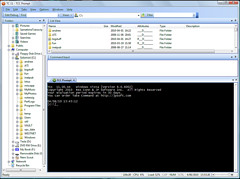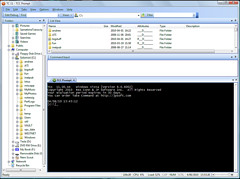I’m vaguely proud of myself. I’ve got the new machine almost completely set up now. (When did we get to the point where it takes 3 or 4 days to get a new computer set up?) I’ve got Visual Studio 2008 and SQL Server 2008 on there, both patched to current levels. I’ve got my TomTom One GPS working, and my BlackBerry Storm working (after some grief with the USB mass storage mode). My iTunes library is in place and synced to my Apple TV again. Outlook is all hooked up, and can send and receive e-mail, no problem. I’ve made recovery DVDs, so I can reinstall Windows, if I ever need to. I’ve got most of the HP crapware either uninstalled or at least out of the way so it doesn’t launch on startup. Ditto for all the weird stuff that got installed with the new Canon printer. (Speaking of which, I have the drivers installed on my Dell Inspiron and my MacBook too now, so I can print from either of those.) Even with all that, I’ve still got a few things left to do. And, after all this work, I really need to image this hard drive, just in case.
Category: Windows
new printer
I’m almost done setting up my new Windows 7 desktop machine. (I’m in the middle of installing Visual Studio 2008 SP 1 right now.)
I had two printers (b&w and color) and one scanner hooked up to my old machine. None of the three was compatible with Windows 7 x64. So, I went out to Best Buy and picked up a Canon PIXMA MX870, which should do a reasonable job of acting as a b&w printer, a color printer, and a scanner. So far, I like it.
It took quite a while to unbox and set up though. Lots of tape to remove, five different ink cartridges to install, etc, etc. I’m using it as a network printer (rather than USB) so I’ll (hopefully) be able to print to it from my laptops, in addition to my desktop.
Oh, and I’m very happy to finally own a printer that duplexes. It’s kind of slow at duplexing though; it needs to wait a couple of seconds for the ink to dry on one side before pulling the paper back through to print the reverse side.
Windows 7 – Virtual PC annoyances
I’m setting up my new HP desktop (bought from Woot a few days back). Things are going well, for the most part, but I’m not sure I like the new Virtual PC. My main complaint right now is the convoluted method required to merge an undo disk into a main VHD file. See here for details. This worked fine in VPC 2007. Now, it’s a real pain.
I also hit a snag with the integration features. I have an XP VM that doesn’t have any passwords set on any of the accounts. If you turn on integration, then you get a separate login box that won’t allow you to log in to an account without a password. Also annoying.
I posted about some trouble I had with VPC a few weeks ago here, when I was trying to see if I could do P2V on my Dad’s old machine. Overall, I’d say I just haven’t had a good experience with Virtual PC lately.
new desktop computer
Yesterday, I bought myself a new desktop computer from Woot. It’s an HP Pavilion p6320y with 8GB of RAM, a 1TB hard drive, and an AMD quad-core processor. The power supply is a little iffy, as is the on-board video, but I think I can live with that for now.
My current desktop machine is in a Falcon Northwest case, but now contains a hodge-podge of parts purchased from Newegg over the years. (I think the only thing left of the original machine is the case and the floppy drive.) Most of what’s in there was purchased in January 2006, so I’m more than overdue for a new machine. I was originally going to keep this case and just swap in a new motherboard & processor again, but the deal on Woot was good, and it’ll be easier to migrate to the new machine this way (since I can theoretically switch back and forth between the two until I’ve got everything moved over).
I may need to finally retire my HP DeskJet 520 printer now. The new machine won’t have a parallel port. Even though the 520 is about 15 years old, it’s still working (mostly), so I’m not that excited about tossing it, really. Even if I had the parallel port, though, I’m not sure Windows 7 still has a driver for it. (My current machine is running 32-bit Vista, and the new one will have 64-bit Windows 7.)
Take Command v.11
I’ve been using products from JP Software for years, since back in the days of DOS. Their original product, 4DOS, was a replacement for command.com, the old MS-DOS command shell. Their current product, Take Command, is basically a replacement for CMD.EXE, with a bunch of enhancements and random bells & whistles. I hadn’t upgraded in about three years, so I went ahead and did that today. It’s a very nice program, with the enhanced command line embedded in a file browser. Maybe I’ll post some more details when I get a chance to play with it some more. I’m conflicted on whether or not I should invest too much time in learning the new stuff in TC. From a career standpoint, I should probably concentrate on PowerShell. But honestly, I know I can get stuff done faster and easier with TC.
Oh, and I took the screen shot shown here with Jing, which I haven’t used in quite a while. Since the last time I used it, it seems that they’ve added the ability to upload your screen shots to Flickr, Twitter, and Facebook. Nice.
fun with virtualization
One of the estate-related items on my to-do list has been to get rid of my Dad’s old PC. It’s an old Dell Windows XP Home machine. Not too old, but not really worth keeping. I did, however, want to keep his files, of course. My brilliant plan was to do a P2V migration on it, and set it up as a virtual machine either on my dektop PC (using Virtual PC) or on my Mac (using VMWare Fusion). To that end, I downloaded the Sysinternals Disk2vhd tool and the VMWare converter. I ran both on the PC, just in case.
Now, the one thing I forgot with all this is that Dad’s copy of XP was preinstalled on his PC by Dell, which pretty much means that you can’t run it on anything other than an actual Dell PC. (I should have remembered this, since we ran into the same problem at work some time ago, but I completely forgot.) So, I wound up with two virtual hard drive images which were both perfectly fine and perfectly useless.
I tried working around this by entering a valid, non-Dell, XP product key at the activation screen, but that didn’t work. And I tried doing a repair install of XP, but that didn’t work either. Then, I came up with the bright idea of upgrading the VPC to Vista. That also didn’t work, since you can only do an upgrade install if you boot into XP first, and run it from there, not if you boot from the Vista DVD. And I can’t get past the XP login screen.
I can think of a few possible ways around this, but the whole thing was starting to get frustrating, so I punted and went back to Dad’s computer and just ran the Files and Settings Transfer Wizard on his account. I then restored his files & settings to a new account on an existing XP VPC on my desktop machine. That seems to have worked out OK. I just used the defaults on the FAST wizard, which seems to have sucked up quite a bit of data, including a bunch of stuff that can’t possibly be necessary, but I guess that’s OK.
I still have the option of going back to Dad’s (real) PC and doing an upgrade of some kind on it, either to Vista or maybe from XP Home to XP Pro, so it’s not using the Dell-specific install anymore. Then, I’d have to go back and run the P2V tool(s) on it again. I think I’m OK with the way things are now, though.
Windows XP Mode
I’m installing Windows XP Mode on my Windows 7 laptop right now. It’s taking quite a while, but I guess what it’s doing under the covers is installing Windows XP under Virtual PC.
Oh, hey, it just started up Windows XP. Now it’s going through all the normal annoying things you get on a new XP machine, the warning about unused icons on your desktop, the warning about not having any anti-virus software, and all that.
Okay, so I played around with it a bit and it looks like your usual Windows XP virtual machine, only with a few differences. There doesn’t seem to be an obvious way to shut the machine down; you can only log off and hibernate it. And there’s a fixed user that is automatically logged in. I guess I don’t know much about Windows XP Mode yet. I’ll have to play with it some more.
WIndows 7 upgrade – Inspiron
There was a huge bombshell dropped at work yesterday, which I may blog about in a week or two after it’s all sorted out. And things are still going on with my Mom, which I may or may not blog more about at some point. Somehow, I found time to install Windows 7 on my Dell Inspiron while all this stuff was going on, and I’m going to blog about that, since it’s a lot more straightforward than any of the work or family stuff.
I used Easy Transfer (as mentioned previously) to back up my stuff, then did a clean install of Win 7, then used Easy Transfer to put the data back, then re-installed all my applications. This went pretty well. Most of the apps found their data, no problem. The one exception was Lotus Notes, which kept its data under the Program Files folder, so Easy Transfer didn’t save it. No big deal, though, since I had a fairly plain Notes install on this laptop, so it was easy to just go through the setup again.
So now I’ve got the 64-bit version of Win 7 Pro running on my laptop, with the usual tools installed — Office 2007, Visual Studio 2008, SQL Server 2008, Notes 8.5.1, and a bunch of other random stuff. Everything seems to be working, though I haven’t really tested everything yet.
Windows 7
I’ve been so busy with family stuff, that I haven’t even thought about upgrading any of my machines to Windows 7. I had planned to upgrade my desktop machine and my Inspiron laptop to Win 7 Pro, and my Acer netbook to Win 7 Home. My copy of Win 7 Home hasn’t shown up in the mail yet, so I can’t do that one yet. And the desktop machine is too important for me to mess with it right now.
So, I’m playing with the Inspiron tonight. It had Vista Ultimate, 32-bit, on it. I’m replacing that with Win 7 Pro, 64-bit. I used Windows Easy Transfer to save my files and settings from the old install to an external drive. I got through the basic Win 7 install fine, and now I’m restoring those files backed up with Easy Transfer. Assuming that works out, then I’ve got about a dozen programs to install.
I do wish that there had been a reasonable in-place upgrade option to get me from Vista Ultimate to 7 Pro. Even if I had to stick with 32-bit, that would have been fine. Or if there was a way to migrate installed programs along with the files via Easy Transfer. Well, I guess it’s not a huge deal. I’m just hoping it’s all worth it. I never really had time to play with the Win 7 betas or RC or even the RTM off MSDN, so I don’t have much of a clue as to how it’ll work out. People keep saying that it’s a lot better than Vista, but I have my doubts!
Windows 2008 – File Server Migration
At work, I’ve been gradually setting up a new machine to act as our main file server, print server, and domain controller. The old server is running Windows Server 2003; the new one will be running Windows Server 2008. I haven’t really done much Windows sysadmin work lately other than the usual day-to-day stuff, so I’m a bit rusty on AD forests, FSMOs, and stuff like that. I have a bunch of stuff I’ve been meaning to write up and post, but I haven’t had much time for that. I thought I’d mention one thing that I discovered today, though: the Microsoft File Server Migration Toolkit. I just stumbled across this at random, but it seems to be exactly the tool I need to get my shares moved over from the old server to the new one!