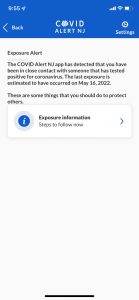I’d been thinking about doing a “nuke and pave” on my MacBook for a while now. The machine is close to four years old. I bought it in May 2018. I didn’t really want to buy it, but my previous MacBook had died, and I wasn’t quite ready to give up on macOS entirely, so I needed something. It’s served me reasonably well over the last few years, I guess. It’s only got a 250 GB drive, which has been a frequent problem, but I’ve managed.
Anyway, it’s recently developed a problem where it crashes after I’ve been using it on battery power for more than an hour or so. The battery level will still show at around 80%, but the thing will just crash with no warning. I tried some of the standard troubleshooting steps for stuff like this, but didn’t come up with anything that helped. I had AppleCare+ on it, but that’s expired now. I thought about calling Apple about it anyway, and seeing if maybe a battery replacement would fix the issue, or if they had any other ideas. I also thought about just giving up on it and getting a new MacBook.
But, first, I decided to try a clean install of macOS, and see if that would help. I’ve got no particularly good reason to think that it will, but it’s a useful exercise either way, since it forces me to make some backups, and clean some stuff up, which I would have needed to do anyway, if I was going to either send it in for service or replace it.
It’s been a long time since I’ve done this, so I had to do some web searching first. I found a page on the MacPaw site that I used as a guide. (MacPaw has a bunch of how-to guides on their site, which they use mostly to advertise their products, but, unlike other sites that do this, the guides are actually helpful.)
I thought it might be useful to detail some of the stuff I did for this, both for my own reference and for anyone else that might be looking to do the same thing.
I started out by creating a bootable Monterey installer. I didn’t have any USB sticks that were big enough, but I had a 128 GB MicroSDXC card, so I used that. (I’d bought that card in 2018 with the vague idea that I’d stick it in my MacBook and leave it there, and use it as a secondary hard drive. But it sticks out too much, so I gave up on that idea. It’s just been sitting in my desk since then.)
I also did a couple of backups: one final Time Machine backup, and a Carbon Copy Cloner backup. There actually aren’t a lot of files on the MacBook that I need to worry about. Most everything is in iCloud or OneDrive or some other cloud service now. For the files that I knew I was going to want to copy back after the install, I saved them to the SD card.
I then booted from the card, wiped the drive with Disk Utility, then did a clean install. It went smoothly. I then proceeded to reinstall software, copy files over, and so on. I’ve been working on this, on and off, for about a week. The machine is usable now, and I just have a few things left to set up, and some new backups to do.
I’m a little surprised at some of the decisions I made as part of this process. There are a lot of things that I would have done differently in the past. Old-timers like me might find some of this interesting:
- I gave up on my Music / iTunes library entirely. Now that I’m using Apple Music, it’s all in the cloud. And I have a local copy of all my “owned” music on my desktop PC. So I didn’t bother trying to move any of the local files from my old install over to the new one. That seems to have worked fine, and cleared up a lot of disk space. (I probably still had some TV shows and movies in my library, which really didn’t need to be there, in addition to all the local music files.)
- I’m using iCloud Photo Library now, so I decided to just start from scratch on that too. This was a bigger deal, since I don’t have that library backed up on my PC. But I trust that it’s all in iCloud. After the macOS install, Photos did pull the library back down from the cloud. I guess the “optimize storage” setting is turned on by default, so it might not have pulled down full resolution copies of all my photos, but it did pull down about 10 GB, and I had to leave it going overnight for it to finish. But it seems to be OK now.
- The Books app is a bit different, and kind of annoying. I had some DRM-free audiobooks in my library, and there’s no cloud backup for those. I didn’t try to copy them out of the Books library on the Mac though. I know I have copies of them all on my PC and/or in OneDrive, so I’ll just copy them back as I need them. I might be switching from Books to BookPlayer for my DRM-free books, so maybe I don’t even need them in my library.
- I had my FastMail account syncing down to Mail.app, but I wasn’t really using it. I always use the FastMail web interface. So I gave up on Mail.app, and saved maybe another 3 or 4 GB.
- I had OneDrive set up on my Mac so that it did not try to keep everything local, but I probably did have a lot of local files taking up space. Microsoft recently made some changes to their OneDrive client that were necessary to move forward, due to changes that Apple has made to macOS. There’s a good blog post on that here. These changes bothered some people, but I’m actually happy about them. So my new macOS install has the new OneDrive client, and is keeping almost nothing local right now. That’ll change over time, but the client should do a good job of managing itself, and freeing up space when needed.
- For most of my third-party software, I didn’t bother trying to back up settings or preferences or anything. A lot of software is tied to an account, so the preferences are in the cloud. And for those few that aren’t, starting over seemed reasonable.
- In the past, I’ve had a variety of oddball development software on my MacBook (MySQL, PHP, Ruby on Rails, etc). I decided to just give up on all that and start from scratch. I wasn’t actively using any of it. (I’ll probably install XCode at some point. That’s one thing I couldn’t install previously, since I didn’t have enough space.)
So, in the end, there wasn’t really much to worry about, and I freed up a ton of hard drive space. Before all this, I had only about 30 GB free. Now, I’ve got around 180 GB free.
My next task is to get good Time Machine and CCC backups of the new install. I’m doing the Time Machine one now. I’m still using the same old 2 TB drive that I’ve been using since 2015, I think. It still has free space on it, and still works, so I guess I’ll keep using it. It’s pretty slow and pretty big, but I guess it’s OK for now.
For CCC, I’ve been using an old 500 GB laptop drive in an external enclosure. I have two of these drives, one from my old MacBook (before I replaced it with an SSD) and one from my old ThinkPad (before I replaced that one with an SSD). I’ll probably hold on to the one I’ve been using for awhile, and switch to the other one, which has nothing of value on it.
I’ve been thinking about my external drive situation a bit. In addition to the Time Machine drive, and the two 500 GB drives, I also have two 500 GB SSDs lying around. These are the drives I stuck into the old MacBook and ThinkPad, and which I stripped out of them when I got rid of those two machines. I went ahead and ordered a couple of new external enclosures for them today, and I’m going to try to find something to use them for. I wasn’t sure if I wanted to bother, since the enclosures were around $20 each, and a single new 2 TB external drive would be around $60. But I don’t like to let old drives go to waste.
Going back to my original problem, where the Mac was crashing if I used it too long on battery, I haven’t hit that yet, but I haven’t used it for that long in a single stretch yet either. So maybe this weekend I’ll try to watch a long YouTube video or something like that and see what happens. And if it turns out that this didn’t fix my problem, then at least I’ve got a clean install that I can migrate over to a new MacBook Air with a minimum of hassle.