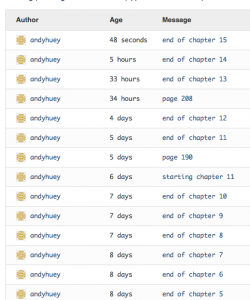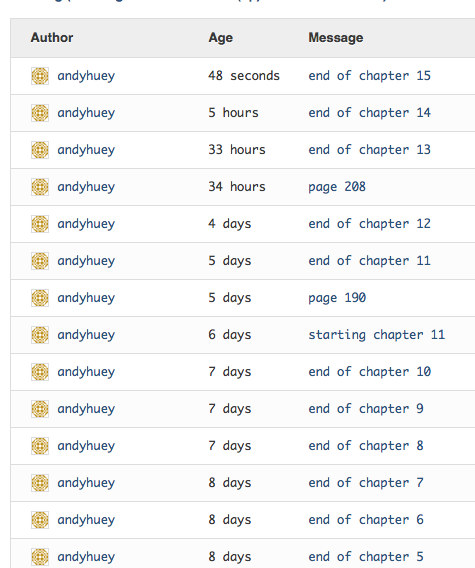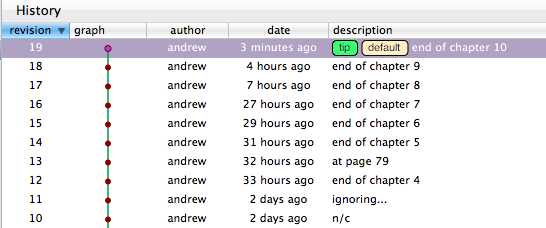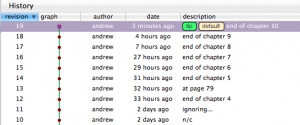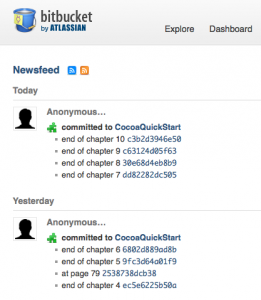I spent some time over the last couple of days reviewing password managers for the iPad, so I figure I might as well write up my notes here, in case they might be of use to anyone else. (I should mention that I gave up on iKeepass, which I mentioned a couple of posts back.)
I limited myself to applications that had an iPad app (as opposed to just an iPhone app) and a Mac app that could synchronize with its iPad counterpart.
- DataVault is a $10 universal app. It has a Mac desktop version that also sells for $10. (There are also Windows and BlackBerry versions.)
- SplashID has a $10 iPad app and a $20 Mac desktop version.
- MSecure is the cheapest app I looked at. It’s only $3 for a universal iPad/iPhone app. There’s a desktop version available for Windows or Mac for $15.
- Password Wallet is a $5 universal app, so it’s another cheap one. The Mac desktop version is $20 (but you get a 25% discount when you buy the iPad app, so it’s really $15.)
- 1Password is a pretty well-known app. It’s $7 for an iPad-only version or $15 for a universal version. The Mac desktop app is fairly expensive, at $40. (I actually own an older version of the desktop app from an old MacHeist bundle, so I could upgrade for $25.)
I would probably have gone with 1Password, except that recent reviews in the app store seem to be pretty mixed, so I just wasn’t sure it would work well. All the others seemed to be pretty decent, and any of them would likely have worked ok.
In the end, I decided to go with DataVault. I liked the look of it, and the reviews were pretty good. I’ve got it all set up now, on my Mac and iPad, and it’s working OK. It’s not great, but it’s good enough to manage a handful of passwords. I’m not going to use it to replace KeePass; rather, I’m just going to keep a subset of my passwords in there, just stuff I think I’ll need on the iPad.
The Mac desktop client has a few shortcomings. The program window, strangely, can be resized horizontally, but not vertically. And it doesn’t save its size and position, so it always launches in a mode where it’s taking up most of the screen. Also, it’s not very keyboard-centric. I couldn’t find a keyboard shortcut to delete an entry, for instance.
The iPad app also has a few annoyances. For instance, all the fields are set up so that the first character will be capitalized by default on entry. That’s fine for a first or last name, but not really useful for a user name or password. There are other minor annoyances related to item entry, such that I don’t think I’ll be doing much entry on the iPad itself. (That’s fine, though; I plan to do most of the entry on the Mac side.)
The synchronization process is pretty simple. You just launch the desktop app and make a selection from the menu to put it in server mode. Then you launch the iPad app and hit the sync button. This should bring up a list of devices on your wifi network, including your Mac, which you can then select. The sync process just takes a few seconds. By default, you’ll have to verify deletions (on the desktop side). (The verification can be turned off.)
I think if I could do this all over again, I’d give SplashID a try. DataVault definitely isn’t quite good enough to replace KeePass and KeePassX for me. But it’s good enough to keep track of a handful of passwords that I may need on my iPad.