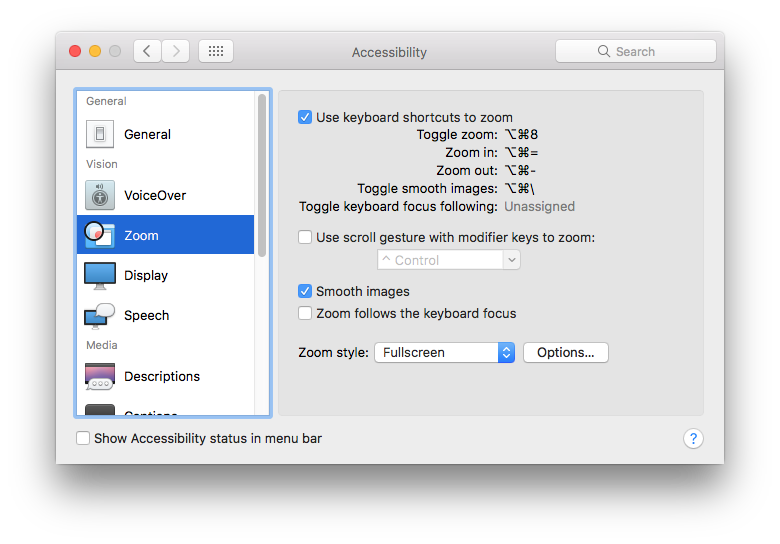As I’ve mentioned in a recent post or two, I’ve been messing around a bit with third-party email apps for iOS. I’m not really that picky about email client features. I just want something that can do a good job of letting me read my email, and navigate from message to message easily.
Most third-party clients add on a bunch of bells and whistles designed to make it easier to “manage” your email. I don’t really have the kind of problems that these features are designed to solve. I don’t need a “focused” inbox, or an ability to “snooze” messages, or any of that stuff.
I do want to be able to apply Gmail labels and stars though, which is what I use for organization. Aside from the official Gmail app (and Google’s fancier Inbox app), no third party app fully supports Gmail labels, as far as I can tell. All of the ones I’ve tried support starring an email by flagging it. And they all see Gmail labels as standard folders, so you can move messages, but you can’t apply multiple labels.
The standard Apple Mail app was tweaked a bit in iOS 10, and is mostly a good solid app, but I’m still a little annoyed that they got rid of the next & previous buttons on the iPad version. It just makes it harder to move through messages.
None of the other apps I tried have next/previous buttons either, which is a bit of a disappointment. They all do, however, allow you to move between messages with left & right swipes. This sometimes works well, but it can be a problem if you’re trying to zoom & pan an HTML email that isn’t well-formatted for a mobile screen. (Panning and swiping are a bit too similar.)
Microsoft Outlook is a very nice app, except for the glaring issue I mentioned in my previous post: on the iPad, you can’t hide the message list, so you can’t see an email in full-screen.
Today, I gave Spark a try. It’s a really nice app, and has a lot of features similar to Outlook. It does allow you to view messages in full-screen on both the iPhone and iPad, so that’s nice. About the only thing I was disappointed with was that some HTML emails weren’t rendered as nicely as in Apple’s mail app. This isn’t a big problem, and only seems to affect certain messages. I’m guessing that those are messages that aren’t optimized for mobile, and Apple maybe takes some liberties with them, or perhaps they’re slightly malformed messages and Apple does a better job of “failing gracefully.” I’m not really sure. (I’m also not really sure where iOS email apps stand, in terms of HTML rendering. Are they all using the same rendering engine? I would have thought they were, but then I can’t explain why there are some differences.)
So, anyway, I still haven’t made a decision on which app(s) to stick with, so for now, I’m keeping the Apple app, the Gmail app, Outlook, and Spark all installed, on both my iPhone and iPad. I should really whittle that down though; it can’t be a good idea to have four separate apps all checking my Gmail box all the time.
I think I can rule out Outlook for now, so I should probably get rid of that. And I’m keeping the Gmail client, since it comes in handy when I want to do something tricky with Gmail labels. (Though I could also just use the Gmail web site for that. It works fine in Safari.) I think I’m going to keep Spark around for a while longer and see if I find it easier to use than Apple’s client. I may switch over to Spark as my preferred app at some point, possibly just on the iPad.