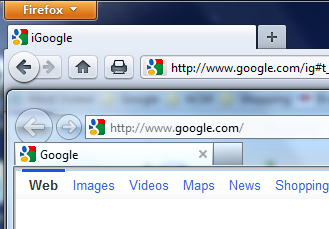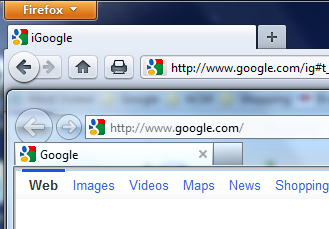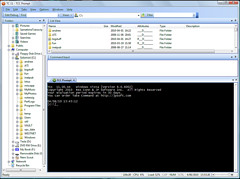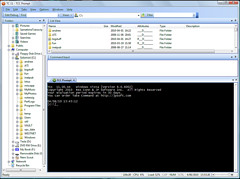I’ve had my home page set to iGoogle for several years now, on all of my home computers. (Prior to that, I was using my.yahoo.com.) I just found out that it’s set to be discontinued. I don’t really understand why they’d be discontinuing something that can’t be costing them much money, and that entices people to have a nice big Google search bar on their home page. It’s not scheduled to disappear until late next year, but I decided to switch over to something else now anyway. The only reasonable alternative I could fine was Netvibes. If you go to their home page right now, they’re pushing their corporate dashboard stuff, but you can still sign up for a free account and use it like iGoogle. It’s pretty nice, though the page is slower to load than my iGoogle page is.
Category: software
Windows backup weirdness
I hadn’t done a backup of my main home desktop PC in a while, so I decided to get one done today. I’ve previously used the built-in Windows 7 Backup, and, more recently, Crash Plan. I’ve had problems with both, so I needed to find another backup program. I have a 1 TB drive, about 70% full, and two 500 GB drives that I can use for the backup. So, I need a program that can split the backup across two drives, which turns out to be more of a limiting factor than you’d think it would be. I’m currently running a backup with Macrium Reflect Free, which *should* be able to split the backup between two drives, though I’m not sure if it will or not.
The “weirdness” referenced in the title of this post is with regard to the speed of the backup. This is a desktop PC, and I’ve never really tweaked the power settings on it. I have the display set to blank after 10 minutes, but my assumption has always been that the PC will keep running at full speed, if it’s doing something, like a backup. When I started the backup, it was running at about 300 Mb/sec. That seemed like a good speed, and I expected it to get done fairly quickly. I’ve noticed, though, that if I check on it after it’s been running for awhile, it shows at 100 Mb/s. If I sit in front of it for a few minutes, it gets back up to about 300 Mb/s. But, if I step away for an hour, then come back, it’s back down to 100 Mb/s. So, clearly, something is happening to slow it down after a certain period of keyboard/mouse inactivity. So, I’ve switched the power settings from “recommended” to “high performance”, thinking that maybe it’s going into a low-power mode or something, but I don’t think that’s helped. Which could mean that some other background process is kicking in after a few minutes of keyboard/mouse inactivity and slowing things down. All very frustrating. We’ll see if I can manage to get a backup done before the NFC Championship game is over.
laptop stuff
We’re in the middle of Hurricane Irene right now, but my part of Somerville is fine, and we haven’t lost power. I’ve been using this time to finish setting up my new ThinkPad, and to wipe my old Inspiron and Aspire One.
For the Aspire One, I uninstalled a few programs, let Windows apply a bunch of pending updates, then created a new account and wiped out my old one. I gave that machine away yesterday, before the storm hit.
For the Dell Inspiron, I had too much stuff on there to easily clean up, so I just did a clean install of Windows 7 on that, created a user account, and ran updates to get it (mostly) current. I think that’s ready to sell now.
On the ThinkPad, I’d done most of the quick installs already — Firefox, Notepad++, and a bunch of stuff like that. Yesterday, I took care of the two major installs: Office 2010 and Visual Studio 2010. Now, I’m letting the system pull down and install updates for both of those programs.
Over all, I think I’ve probably pulled down 5 or 10 GB of updates over my internet connection this weekend. Thank god I don’t have a data cap on my Optimum Online account!
Unicode
Unicode in 33 minutes. Having just recently finished updating an older system to deal with Unicode, I find this highly entertaining.
SourceForge
Interesting software on SourceForge that I’m not using, but probably should be:
Interesting software on SourceForge that I use every day:
kicking and screaming
OK, I’ve been dragged kicking and screaming into 2011. I finally upgraded my home desktop machine to Firefox 4 and IE 9. (The work machine, of course, has had both installed for quite a while.)
I didn’t want to upgrade either until I was sure at least one of them would work with LogMeIn. It does seem to work OK in both Firefox 4 and IE 9 now, so there’s no reason for me to not upgrade now.
On a related issue, I was testing HTML 5 video in IE 9 last week, and ran into a really annoying problem. For some crazy reason, my work machine has Windows 7 N on it, the version without Media Player. Well, it turns out that IE 9 won’t play HTML 5 video if Media Player isn’t installed. And it won’t show you a useful error message either. It just won’t play. I eventually figured this out, and installed the Media Feature Pack for Windows 7 N. Now, all is well.
done with taxes
I managed to talk myself into doing my taxes before the SuperBowl started. I bought TurboTax this year instead of the H&R Block At Home (aka TaxCut) software, which I’ve been using for more than 10 years. I was curious about TurboTax, since I’ve never used it before, but it turns out that there’s not much of a difference between them. Either one is fine.
I think this may be the earliest I’ve done my taxes in years. I usually wait until around St. Patrick’s Day to file.
DropBox
I finally decided to switch from Windows Live Sync (aka FolderShare) to DropBox. I’ve got it installed on my desktop, Dell laptop, MacBook, and Acer netbook now, and I’ve moved everything from FolderShare to DropBox.
The main problem with FolderShare is that it doesn’t actually store any of your stuff, it just enables you to sync a folder between shared computers. So, to sync two computers, for instance, you need to have them both turned on and connected to the internet at the same time. For me, this has been leading to occasional problems, where I wind up with two versions of the same file, or I need to turn on my desktop computer to get the latest version of a file down to my laptop, for instance.
DropBox stores your stuff in the cloud, so it shouldn’t be a problem to get a shared file from one computer to another without needing them both on at the same time. We’ll see how it works in practice, but so far, so good.
iPad password management apps
I spent some time over the last couple of days reviewing password managers for the iPad, so I figure I might as well write up my notes here, in case they might be of use to anyone else. (I should mention that I gave up on iKeepass, which I mentioned a couple of posts back.)
I limited myself to applications that had an iPad app (as opposed to just an iPhone app) and a Mac app that could synchronize with its iPad counterpart.
- DataVault is a $10 universal app. It has a Mac desktop version that also sells for $10. (There are also Windows and BlackBerry versions.)
- SplashID has a $10 iPad app and a $20 Mac desktop version.
- MSecure is the cheapest app I looked at. It’s only $3 for a universal iPad/iPhone app. There’s a desktop version available for Windows or Mac for $15.
- Password Wallet is a $5 universal app, so it’s another cheap one. The Mac desktop version is $20 (but you get a 25% discount when you buy the iPad app, so it’s really $15.)
- 1Password is a pretty well-known app. It’s $7 for an iPad-only version or $15 for a universal version. The Mac desktop app is fairly expensive, at $40. (I actually own an older version of the desktop app from an old MacHeist bundle, so I could upgrade for $25.)
I would probably have gone with 1Password, except that recent reviews in the app store seem to be pretty mixed, so I just wasn’t sure it would work well. All the others seemed to be pretty decent, and any of them would likely have worked ok.
In the end, I decided to go with DataVault. I liked the look of it, and the reviews were pretty good. I’ve got it all set up now, on my Mac and iPad, and it’s working OK. It’s not great, but it’s good enough to manage a handful of passwords. I’m not going to use it to replace KeePass; rather, I’m just going to keep a subset of my passwords in there, just stuff I think I’ll need on the iPad.
The Mac desktop client has a few shortcomings. The program window, strangely, can be resized horizontally, but not vertically. And it doesn’t save its size and position, so it always launches in a mode where it’s taking up most of the screen. Also, it’s not very keyboard-centric. I couldn’t find a keyboard shortcut to delete an entry, for instance.
The iPad app also has a few annoyances. For instance, all the fields are set up so that the first character will be capitalized by default on entry. That’s fine for a first or last name, but not really useful for a user name or password. There are other minor annoyances related to item entry, such that I don’t think I’ll be doing much entry on the iPad itself. (That’s fine, though; I plan to do most of the entry on the Mac side.)
The synchronization process is pretty simple. You just launch the desktop app and make a selection from the menu to put it in server mode. Then you launch the iPad app and hit the sync button. This should bring up a list of devices on your wifi network, including your Mac, which you can then select. The sync process just takes a few seconds. By default, you’ll have to verify deletions (on the desktop side). (The verification can be turned off.)
I think if I could do this all over again, I’d give SplashID a try. DataVault definitely isn’t quite good enough to replace KeePass and KeePassX for me. But it’s good enough to keep track of a handful of passwords that I may need on my iPad.
Take Command v.11
I’ve been using products from JP Software for years, since back in the days of DOS. Their original product, 4DOS, was a replacement for command.com, the old MS-DOS command shell. Their current product, Take Command, is basically a replacement for CMD.EXE, with a bunch of enhancements and random bells & whistles. I hadn’t upgraded in about three years, so I went ahead and did that today. It’s a very nice program, with the enhanced command line embedded in a file browser. Maybe I’ll post some more details when I get a chance to play with it some more. I’m conflicted on whether or not I should invest too much time in learning the new stuff in TC. From a career standpoint, I should probably concentrate on PowerShell. But honestly, I know I can get stuff done faster and easier with TC.
Oh, and I took the screen shot shown here with Jing, which I haven’t used in quite a while. Since the last time I used it, it seems that they’ve added the ability to upload your screen shots to Flickr, Twitter, and Facebook. Nice.